Congratulations On Choosing The VistaCam 702
Download your Quick Start Guide below.
Download Now
Check out the full guide



Sign up and be the first to get our latest blogs.

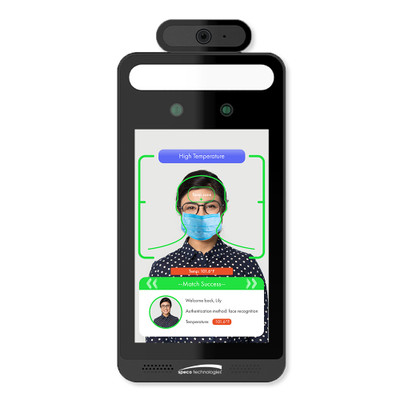


Download Now
Check out the full guide

Smart home technology has fundamentally revolutionized our lives, allowing us to control and automate various gadgets and systems seamlessly. While the thought of building a smart home may seem pricey,
Vidoo signup and login Option 1: Vidoo App Login Step 1.1 Click on Vidoo app icon to run the app. Step 1.2 You may asked to enter linux password to
Installation Step 1: Run installer Open download folder and run installer. You may asked to enter password for current user to give super user privileges. Step 2: Finish installation Please
Contact us For inquiries or concerns about your account and/or vidoo App, you may reach our support team at
Vidoo signup and login Option 1: Vidoo App Login Step 1.1 Right-click the vidoo App desktop shortcut icon, then click Run as administrator. Step 1.2 The vidoo App will always
virtual Box Installation Useful Tip: Vidoo App will choose the appropriate VirtualBox version depending on which version of Windows your machine is running (i.e., Windows 7/8/10, Windows Server, etc.). Thus,
Sign up to be notified about special offers, helpful hints, and more!
Customer Care
Sales
Marketing
Customer Care
Media Relations
At Ezlo we work with an industry-leading number of devices, but if there’s a Z-Wave or Zigbee device we don’t currently work with that you’d like to see us integrate, just fill out the form below to let us know. We’ll get it done within 90 days.*
*Integration requests available for Z-Wave and Zigbee devices that are commercially available, as defined by Ezlo.



































