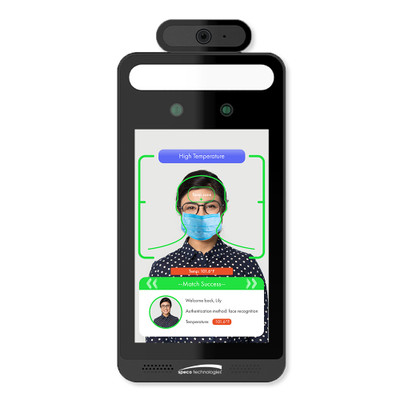This article guides you through how to use “true” and “false” actions in EZLogic MeshBots. EZLogic runs the true trigger actions, and the false actions you specify when one of your triggers is activated.
We use, as an example, how to control light with a door contact sensor on the stair cupboard door.
For the trigger condition, select the device, select the door contact sensor, and choose the stairs cupboard door.
For the capability, select “Whenever the stairs cupboard door is opened, whether it is armed or disarmed.”
“True” action: Turn the lights on when the door opens
Click “Add action.”
Select device, stairs cupboard light, and then set dimmer at 50%
When the trigger action is true, i.e., the door has been opened, the light turns on at 50%.
“False” action: Turn off the lights when the door closes
Select device, stair cupboard light
Select switch off.
When the condition is no longer true, that is, the door has been closed, then the “False” action will run and switch the lights off.
Save the rule.
Go to the Vera app to test the rule.
You can see the stairs cupboard door and the stairs cupboard light on the app.
To test if it works, open the stairs cupboard door, and the stairs cupboard light will instantly go to 50%.
When the door closes, the light will go off.
When all of the conditions in a trigger are met, the trigger will run and execute your desired action.
It is easy to use the “True” and “False” actions.