Changing keys with a smart key system is relatively easy. Yet, it could still be a confusing task for some. So, here is a guide on how to use a smart key and other information about smart key systems.
What is a Smart Key Lock System
Smart keys are a wonder of contemporary home innovation. I cut down the cost of having to change locks when you decide to change keys. This is because changing the keys to your home also means changing the locks.
This would have been an easy task if you had a smart key system with you. All you have to do if you have one is to know how to use a smart key.
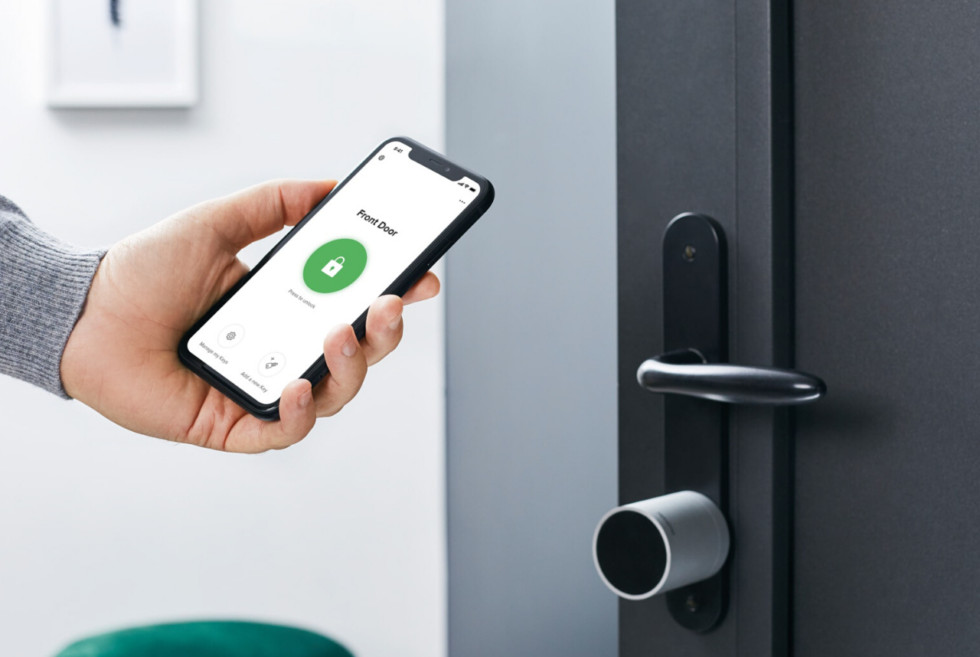
How to Use a Smart Key Lock: Components
Before you learn how to use a smart key, you must familiarize yourself with the parts of a smart key system. There are only three major parts of it. Here they are:
- Lock. The lock is the very core of the smart key system. The physical metal key could always change. But, the lock cannot change. You will only be able to change the keys but not the lock. The purpose of the smart key system is to save you money from changing locks when you have to change keys. To learn how to use a smart key is to learn how to use the lock.
- Key. The key is the changing composition of the smart key system. The key could be any key with a unique pattern to it that will not get copied easily. Choosing a key with the right pattern for security is a step in learning how to use a smart key lock for door.
- Learning Tool. The learning tool is the tool you use to make the lock know that you are changing keys. It is a sort of key that you insert in a separate hole in the lock.
Smart Key Lock Types
Before learning how to use a smart key in rekeying, learn about these types of locks first. There can be different types of locks out in the market. But, they are essentially the same. They only differ mostly in their design, pattern, and purpose.
- Deadbolt lock. Smart deadbolts are the same deadbolts we are familiar with. But, they are the deadbolts that you do not have to change when you have to change keys. All you had to do to change keys is to have another key and get the deadbolt familiar with it.
- Knob. How to use a smart key lock with a smart doorknob is the same as that of the smart deadbolt. All you had to do was get a different key and familiarize the doorknob with it.
- Handleset. This is for those who are concerned with the smart lock not conforming with your door’s design. A handle set could also replace the deadbolt or door knob as a smart lock. And, it works just as well without interfering with your door’s design. All you have to do is learn how to use a smart key without worrying about the design.
- Lever. If you are the lever lock kind of person, there is also a lever smart lock for your smart key system. Lever locks are appealing because of their utilitarian design. And, you could have that utilitarianism plus the innovation with a smart lever lock. Just learn how to use a smart key and you will be a master of your locks at home.
How to Use a Smart Key: Rekeying
The ultimate use of the smart key is rekeying. The whole smart key system guarantees easy rekeying for owners that would take only a few seconds. Below are the steps on how to use a smart key lock for door. The guidelines below are universal regardless of the type of lock you have. It works on deadbolt locks, doorknobs, lever locks, and handles.
First, you have to insert the old key into the lock. Then, turn a quarter turn clockwise. After that, insert the learning tool into its proper hole in the lock.
After following these steps, you can now remove the old key, and then replace it with a new one. And that is how to use a smart key lock for door. As simple as that, you had just rekeyed your lock.






















