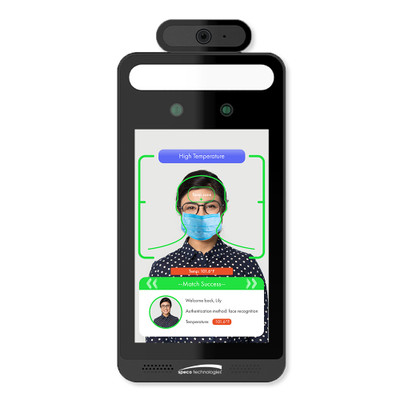This tutorial will show you an easy way of pairing zooZ Outdoor Motion Sensor ZSE29 with Ezlo Hubs. During this process, maintain the proximity between the controller and sensor.
First, remove the battery tab from the back of the sensor to reveal the inclusion button and check the battery.
Pairing
Open the Vera app, click the ‘+’ menu on the top right corner of your Ezlo interface, and select ‘Add New Device’ from the settings.
The app will search for any Zooz sensors in the area and display them on your screen under “Available Devices.”
Select “Zooz Motion Sensor ZSE29” from the list of available devices.
Click on “Pair Device” at the bottom of your screen
Press “Next” to begin pairing the devices.
Back to the motion sensor, press the inclusion button on your Zooz Motion Sensor ZSE29 until it’s in pairing mode.
On the Vera app, confirm the pairing by entering the password, which you will find inside the sensor’s back cover.
Click “Next” to finalize the process.
Motion Sensor
Congratulations. You have successfully set up your Zooz Motion Sensor.
You can test it by waving your hand across the sensor and see if it sends notifications and switches on the light.
Unpairing
If you wish to unpair the sensor, click on “unpair” and confirm your action by pressing the inclusion key on the device.