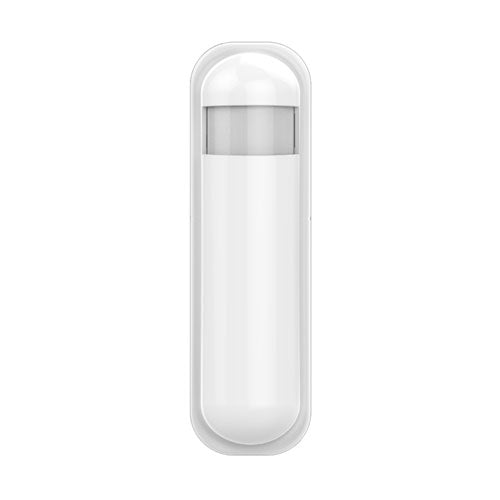The pairing process is easy as Ezlo Hubs work well with Homeseer Door/Window Sensor HS-DS100+.
Pairing
To pair your sensor with your hub, follow these instructions:
First, separate the two parts of the sensor while having them close to the controller.
Open the back cover of your sensor to reveal the batteries and inclusion button.
On the Ezlo app, go to “Devices” and click the “+” sign at the top right corner.
Tap “Pair New Device” to open up a list of available devices, including your door/window sensor.
Find and select your device and then follow the on-screen prompts until it pairs successfully.
Click “Next” and go back to the sensor.
Remove the battery cover of your sensor to reveal the batteries and the action button.
Press the action button twice, and the pairing process commences.
Go to your app and confirm the pairing once the app identifies the device.
Click on “Next” on the app to finalize the pairing process.
Sensor
On your app, activate the sensor and create scenes.
Use your sensor to simulate the closing and opening of the door or window by bringing together or separating the sensor parts.
Your app should send notifications to you.
Congratulations, you can now use this sensor to trigger actions such as unlocking a door.
Unpairing
Use the same process by tapping the unpairing sign in the app.
On the sensor, open the battery cover and press the inclusion button twice to commence unpairing.
Go back to the app and confirm unpairing the sensor.