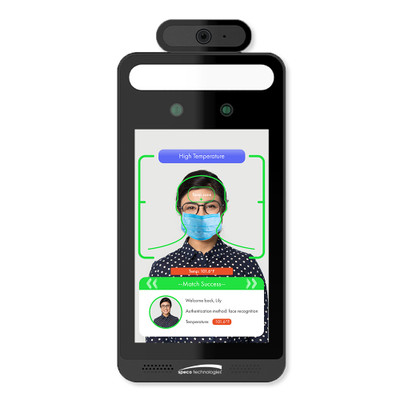This guide will demonstrate how it is easier to pair a Fibaro Flood Sensor FGFS ZW5 V3.4 with Ezlo Hubs.
Pairing
Open the battery cover of the sensor by turning it anti-clockwise.
Open the Vera app, and scroll to “Devices” on the main menu icon.
Tap the “+” symbol and select ‘Sensors.”
You choose from a list of available devices.
Select “Fibaro Flood Sensor FGFS ZW5 V3.4” to start pairing.
Click “Next,” and the pairing process begins when it is ready.
Bring the sensor close to the controller.
Click the button in the sensor thrice.
When the controller identifies the sensor, it will recognize and display it in the app.
Confirm the pairing action in the app.
Flood Sensor
You can trigger scenes and receive notifications in your app when the sensor senses flooding.
You can input your preferred parameters and capabilities to receive notifications.
Unpairing
Go to “Unpair Devices” in your app and tap on it to commence the unpairing process.
Next, go to the sensor and press the action button three times.
Confirm your action in the app for successful unpairing.