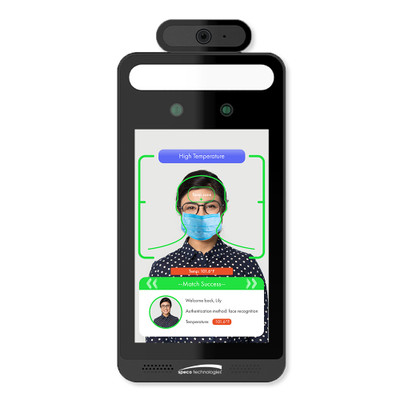You can easily pair your HomeSeer Wall Dimmer by following the steps below.
Pairing
On your Vera app, select “Devices” and tap the “+” symbol.
The “Device Wizard” will reveal a list of available devices.
Select “Generic Z Wave Device” to pair the devices.
Hit “Next” to continue.
Tap “Pair New Device”
On the dimmer, press the action button once.
Back to the Vera app, confirm pairing by selecting “Additional Sensor” under “Advanced options.”
Click “Continue”.
The app will request a code, which you will find on the Dimmer.
Confirm that you want this device paired with your hub by clicking “Yes.”
Input the 5-digit number available on the packaging and the device.
Click “Save,” and the pairing process begins.
Click “Done” to confirm the successful pairing of the devices.
Dimmer
You have successfully paired the devices, confirming that the HomeSeer Wall Dimmer HS WD200+ works with Ezlo Hubs.
You can now dim lights or set them to a specific brightness level.
The Wall Dimmer HS WD200+ can set timers for your lights to turn on and off automatically.
You can create scenes in your app by varying lighting and dimming levels.
Unpairing
On your app, tap on the “Unpair” button at the top right corner.
Go to the device and press the action button twice.
On the app, tap on “OK” to confirm unpairing.