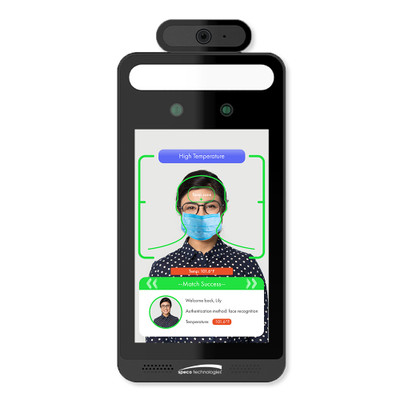You can pair Ezlo Hubs with your Inovelli Dimmer Switch LZW31 by following these easy steps:
Plug your Dimmer Switch LZW31 into an outlet and turn on the power.
Set up your dimmer switch, controller, and devices close to each other.
Open your Ezlo app and select the “Devices” option on the main menu
Tap on the “+” button under the “Pair Device” section to add a new device.
Choose device type as “Dimmer Switch.”
Tap on the dimmer icon to see all available dimmers in your home.
Select your desired dimmer and tap on it to open its settings page.
Go to your sensor and press three times the top button of your Inovelli Dimmer Switch LZW31.
Go to the app and confirm the pairing process.
You’ll have to input the password, which you should obtain from the dimmer’s back cover.
Tap “Next” on your app to confirm your action.
Dimmer
Once you complete the pairing process, you can start using the new device by assigning it to any room or zone.
Use the app to turn on and dim the lights.
You can also control the lights using the dimmer.
The Inovelli Dimmer Switch can now control the lights from anywhere in your home.
Unpairing
Tap the “Unpair Device” icon in your app.
Press once on the top button of your dimmer.
Confirm affirmative in your app to complete unpairing.