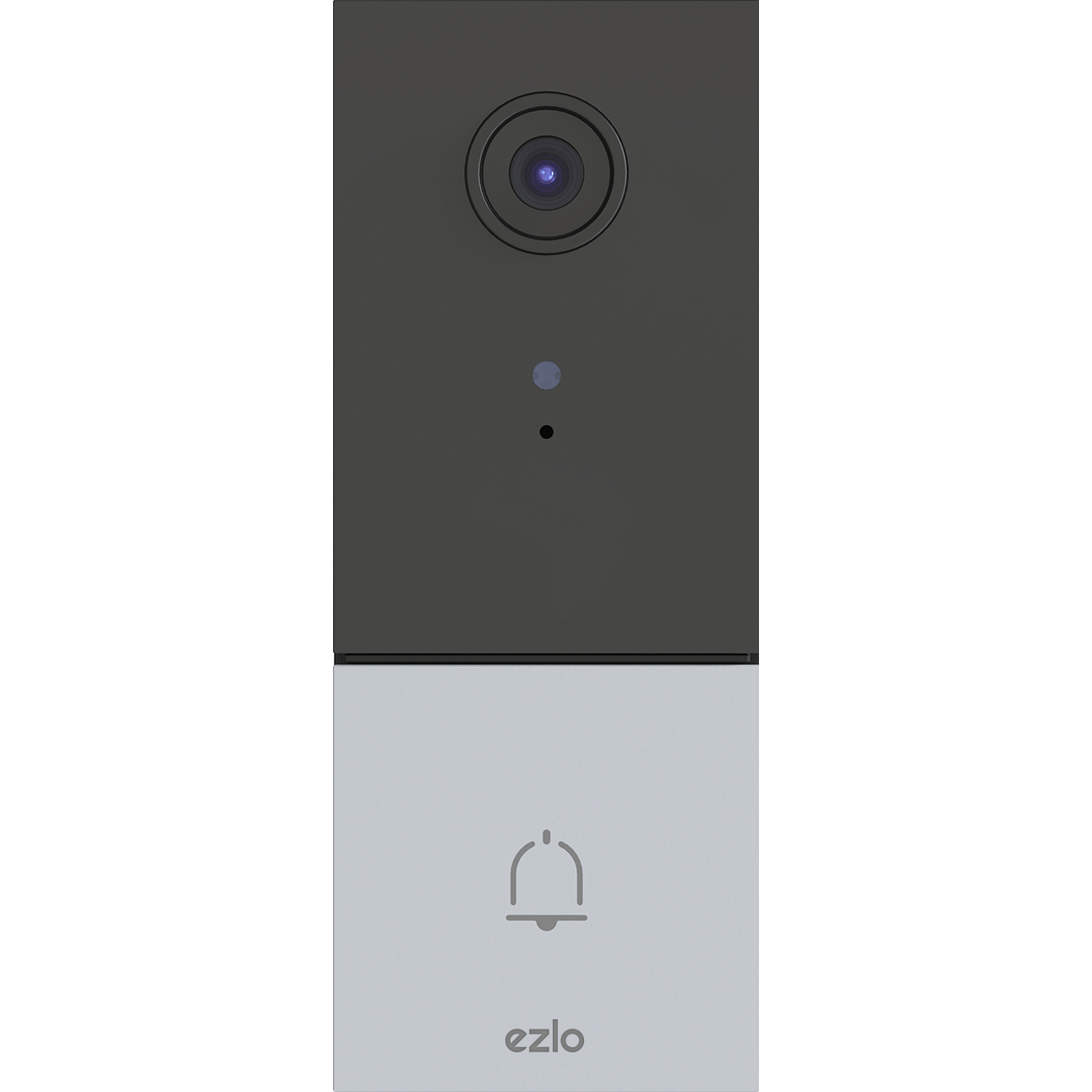Most smart home platforms only let you automate the devices associated with that particular hub. With Ezlo VOI, we’ve changed that. Now, instead of automating only the devices that are directly paired with your smart home hub, we’re also letting you use our app to control any device in the Amazon Alexa or Google Assistant ecosystem.
For example, you can use your Z-wave paired leak sensor as a trigger, and have Alexa make your Alexa-compatible RGB bulb turn red when a leak is detected. It’s a great way to be alerted and is especially useful if you don’t carry your phone around the house with you.
Here’s how you do it
First, make sure your voice assistant is already paired with your Ezlo controller through Ezlo VOI. If you need help with this step, we covered it in our “Send a text to your voice assistant” article.
1. Go to Scenes, press the “+” symbol in the top right corner, and choose a name for your scene.
2. Choose your Z-Wave or Zigbee leak sensor as an activation event, and pick “a leak is detected” as your trigger. Don’t forget to save it.
3. Add the action event by selecting Device Action, then pick your voice assistant. For this example, we’ll select “Amazon Alexa.” Enter the voice command you use to control this device as text. In this example, we’re turning our RGB living room light to red with the command “Wiz Light Red”. Tap on “Done” to save the action.
4. Save the scene.
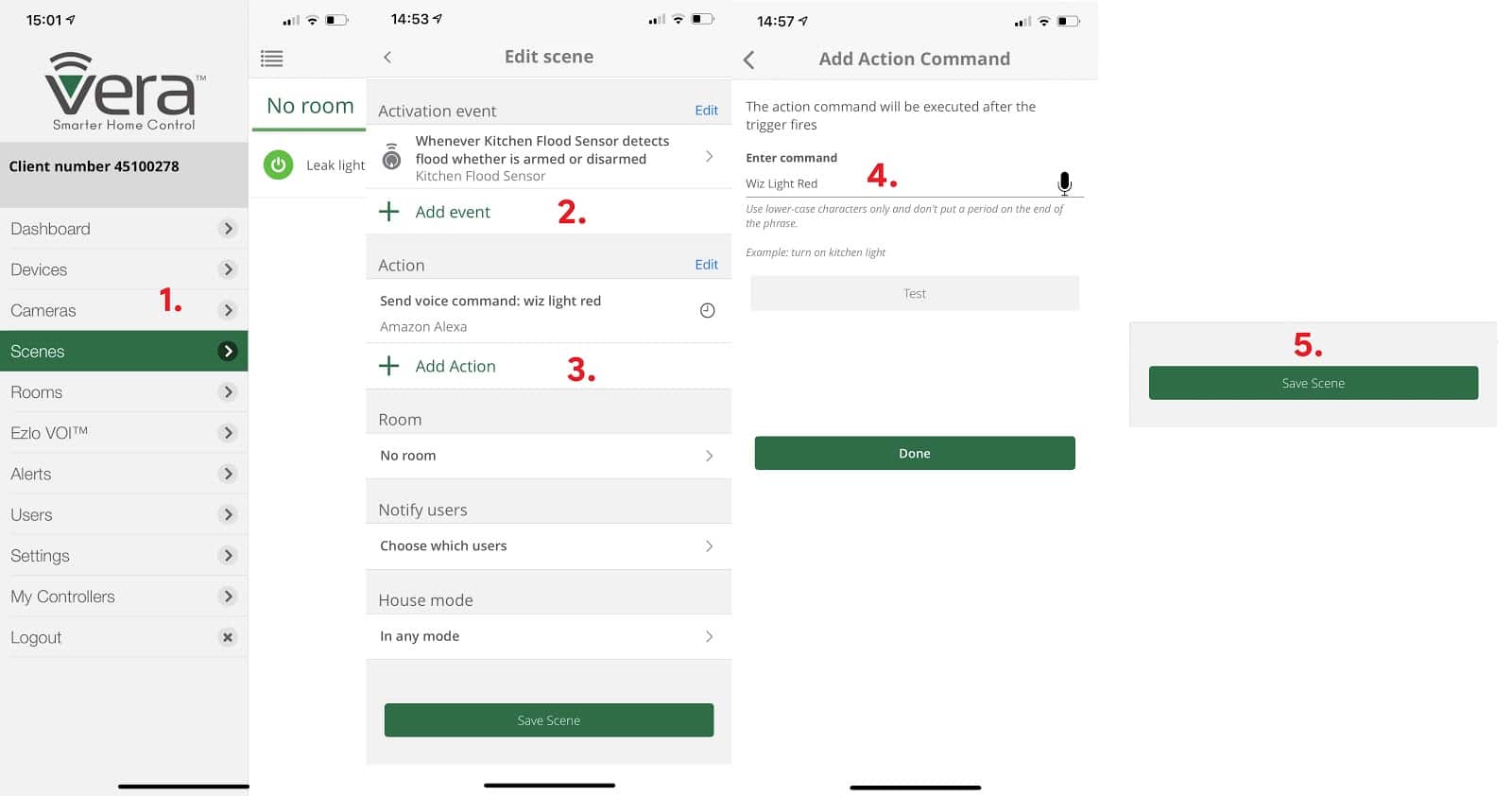
That’s how easy it is to have any Z-wave or Zigbee device trigger your Amazon Alexa or Google Home. But when it comes to what other actions you can connect with the voice assistant, you’re only limited by your imagination.