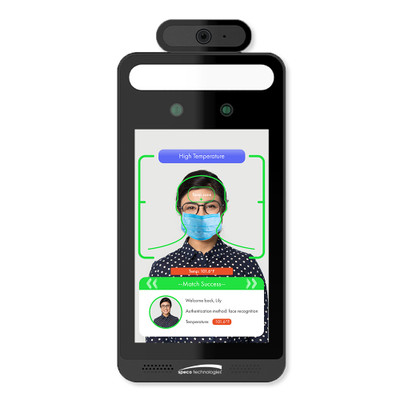You’re off to a great start. You’ve purchased a smart home hub, along with a smart lock. The question now is this: Are you getting the most out of it?
Now that you’ve done away with having to use a key, there are a number of ways that you can really put that lock to work for you… like assigning PINS. Having different user PINS allows you to know when different members of your family use your front door lock. You can have unique PIN codes that you assign to each family member or temporarily assign to your dog walker, a contractor, or a friend. Additionally, each time someone uses one of the codes, you will receive a push notification on your smartphone telling you who just used your door lock.
This is how you easily create temporary user pin codes from your Vera Mobile app:
- Open up your Vera Mobile App
- Go to your Dashboard and tap “>” symbol on your Door Lock
- Tap the Control button under the Door Lock settings
- Add a new code or choose the Restrictions for one of your existing codes by tapping the “+” symbol or on any of the codes
- Choose between a Daily Restriction and add a time interval or a Weekly Restriction
Outside this time frame, your temporary pin code will not be available to use if someone still tries to use it you will get a notification.
To explore other home automation devices that can not only make your home safer but your life easier and more comfortable, vist getvera.com