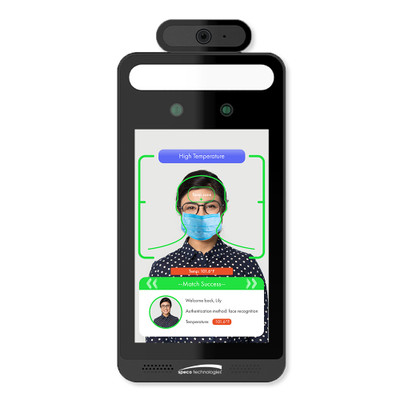- To add an Ezlo Atom to your existing Ezlo account, follow these steps:
- Connect your Ezlo Atom to your WiFi network and power it on.
- Set up your user name and password, then log in.
- Enter your account details and tap “Sign In.
- “Your locations” page will display, showing your location ID. Verify that the correct location is selected and tap OK on the pop-up message.
- The page directs you to “Home” click on it
- Select “Add Device”
- Then click Setup and ensure the device is turned on or press the service button to ensure the pairing process.
- Click “Start Scanning”
- https://www.youtube.com/embed/xSiwqTiZbS4
- The app will then scan for the new controller. If facing difficulty, refer to the pairing instructions in your user manual.
- Once discovered, tap the Ezlo Atom in the list of devices.
- Enter the Ezlo Atom’s serial number and tap Next. Serial numbers are on the bottom of your controller.
- Tap Next again to name your controller. You can also assign a location to your controller at this time by tapping Select a Location and choosing from the list of existing locations or creating a new one. Once finished, tap Done.
- The app will now connect to your Ezlo Atom. This process may take up to two minutes to complete.

Smart home technology has fundamentally revolutionized our lives, allowing us to control and automate various gadgets and systems seamlessly. While the thought of building a smart home may seem pricey,