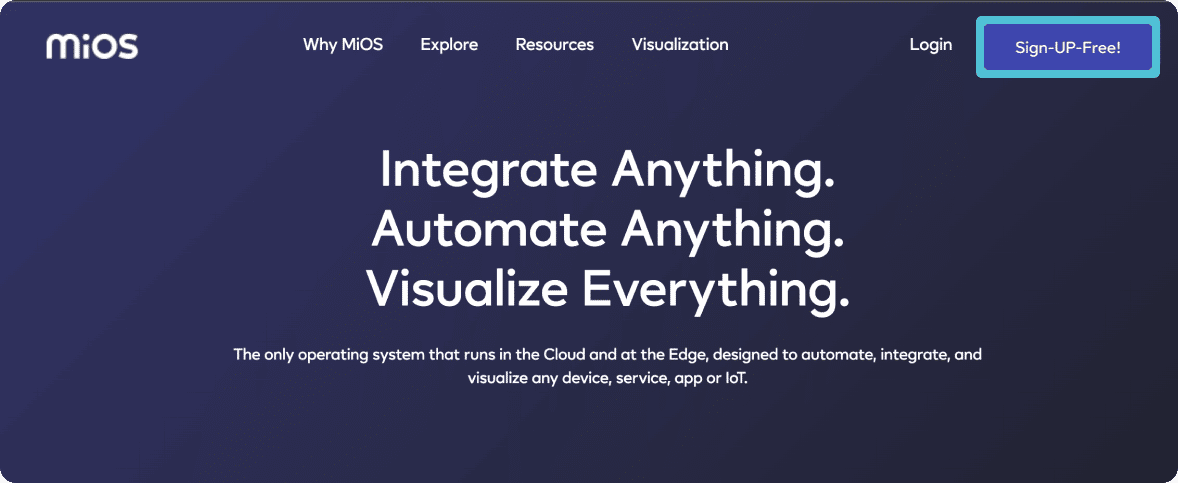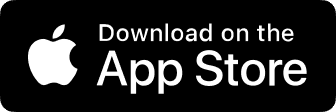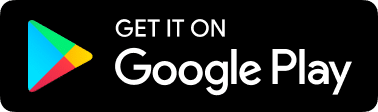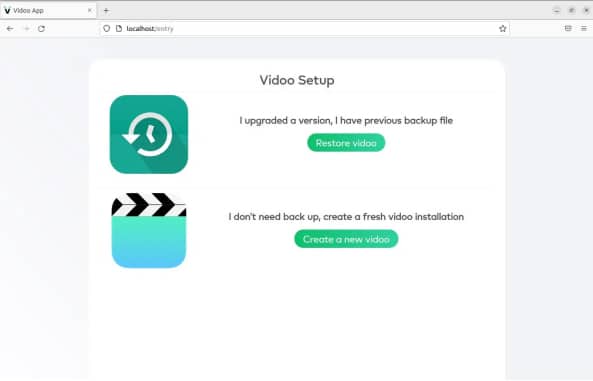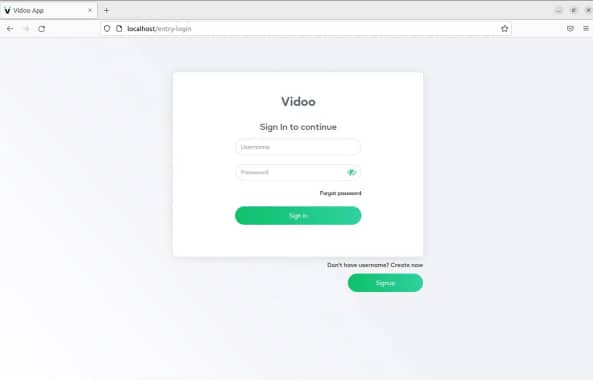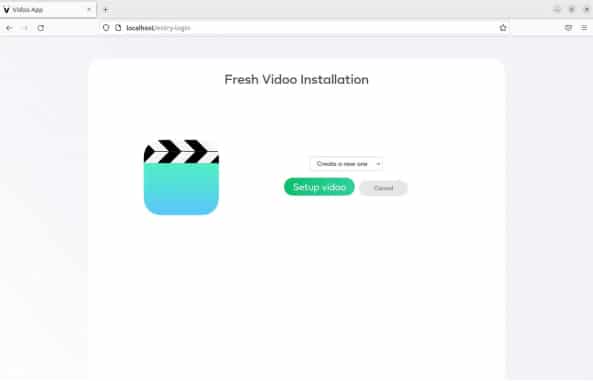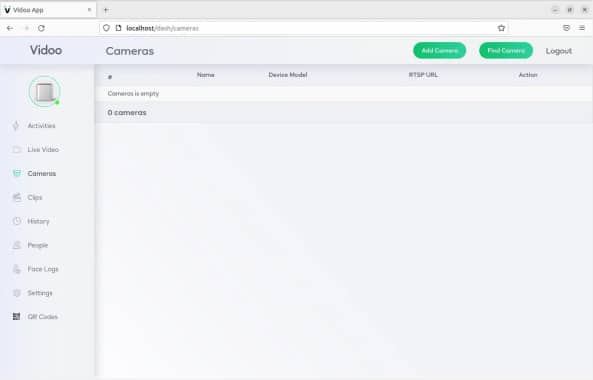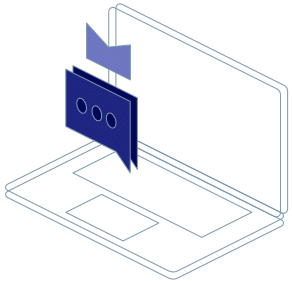-
Ezlo Products
Climate ControlLeak PreventionLightingSafety & SecuritySensorsHubsCamerasClimate ControlLeak PreventionLightingSafety & SecuritySensorsApps
- Solutions
-
Platform
Platform
- Integrations
- Support
- Explore
-
Smart Home Hubs
Smart Home Hubs

-
Smart Cameras
Smart Cameras

- Climate Control
-
Leak Prevention
Leak Prevention
- Smart Lighting
-
Smart Door Locks
Door Locks
- Smart Sensors
-
Home Security
Home Security
-
Electronics & Accessories
Electronics & Accessories
-
Smart Connections
Smart Connections
- Gardening
- Window Treatments
- Listening Devices
- Health and Wellness
- Products
-
Solutions
Solutions
- Security
- Private Label
- Property Management
- EzloPi
- Short Term Rental
- Addressable LED Platform
-
Platform
Platform
- Integrations
-
All Categories
All Categories
- Support
- Explore